 Last week, I was getting dressed for a networking event and contemplated taking my Star of David necklace off. I had never been to an event with this group of people before, so I knew no one. I thought about the location of the event and eventually decided to keep my necklace on but hide it under my shirt. I’d make it more visible if I felt comfortable enough at the event.
Last week, I was getting dressed for a networking event and contemplated taking my Star of David necklace off. I had never been to an event with this group of people before, so I knew no one. I thought about the location of the event and eventually decided to keep my necklace on but hide it under my shirt. I’d make it more visible if I felt comfortable enough at the event.
Can you imagine having this conversation with yourself about whether to wear your favorite cross around your neck? If you are Jewish, you may have second guessed your jewelry lately for fear that someone may come up to you and ask about the rise of antisemitism or the situation overseas. Or worse, make you feel unwelcome because of your identity.
I remember the first time a group of people “othered” me. It was a cold winter morning in 1983. I stood on the blacktop with the rest of my 6th-grade classmates, waiting for my teacher to open the door and let us in. My elementary school was comprised of several small buildings—one for each grade level—connected by open-air walkways. There wasn’t enough room for all students to gather inside the buildings, so we were forced to wait outside for school to start.
While waiting for school to start, I stood with a group of friends waiting for my turn at Chinese jump rope, I heard some coins drop on the ground by my pink snow boots. I looked to see if my ice cream money had fallen out of my coat pocket. When I saw the coins didn’t add up to enough money to buy an ice cream sandwich, I knew the coins were not mine.
At my feet were five shiny pennies. A group of boys stood nearby, pointing and yelling a slur that I knew was meant for me. I knew this word, and it sent chills down my spine. I was no stranger to bullying, but this was a whole new level for me. Thankfully, my parents taught me not to pick up any coins thrown in my direction.
Not wanting anyone to see my reaction, I walked to the bench where the PTA moms were hanging out. They were supposed to watch us until school started, but they were more interested in gossiping than supervising. I didn’t tell them what happened, but I didn’t have to; I knew that by standing near them, I felt safer.
Back at the networking event, I felt comfortable enough to let my necklace be seen. Within minutes, someone came over and complimented me on my Star of David. Then, she asked me what she could do to be more supportive of the Jewish community. I told her that not everything was as black and white as it seemed. I suggested she check the news sources and social media sites before sharing the information. Then, I asked her to check in on her Jewish friends to see how they were doing. And then, I thanked her for asking me that question and asked this complete stranger if I could hug her. She said, “Absolutely!”
I’m so grateful when people like her come into my life, even for a brief period of time. I also have friends who have reached out to see how I’m doing and share their support of the Jewish community. One even attended a vigil at a local synagogue after it was vandalized with a swastika on their sign. I was so touched that she went out of her way to show her support. Did I mention that my friend is not Jewish? I was touched, but not surprised.
Every day, I replace the story of those bullies from elementary school with people and stories who cancel them out. Please keep them coming.
XO,
Elisa

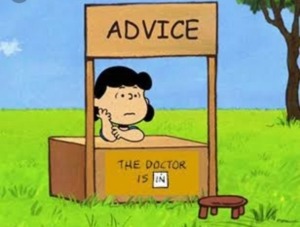 Tonight, I’m putting on my email marketing to talk about call-to-action (CTA) buttons. If you or someone you love writes emails in Constant Contact, MailChimp, or another email marketing platform as part of their job, feel free to take and share my advice. If you only write emails in Outlook to your co-workers with attachments, go ahead and read any of my other blog posts instead. I don’t mind.
Tonight, I’m putting on my email marketing to talk about call-to-action (CTA) buttons. If you or someone you love writes emails in Constant Contact, MailChimp, or another email marketing platform as part of their job, feel free to take and share my advice. If you only write emails in Outlook to your co-workers with attachments, go ahead and read any of my other blog posts instead. I don’t mind. Don’t you hate when things go missing? I don’t know about you, but something is always missing when I need it the most: my phone, my car keys, my purse. No matter how prepared I am the night before or how much time I leave to get ready in the mornings, there is always something I cannot find.
Don’t you hate when things go missing? I don’t know about you, but something is always missing when I need it the most: my phone, my car keys, my purse. No matter how prepared I am the night before or how much time I leave to get ready in the mornings, there is always something I cannot find.