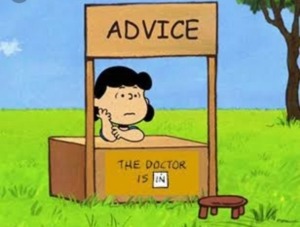 Tonight, I’m putting on my email marketing to talk about call-to-action (CTA) buttons. If you or someone you love writes emails in Constant Contact, MailChimp, or another email marketing platform as part of their job, feel free to take and share my advice. If you only write emails in Outlook to your co-workers with attachments, go ahead and read any of my other blog posts instead. I don’t mind.
Tonight, I’m putting on my email marketing to talk about call-to-action (CTA) buttons. If you or someone you love writes emails in Constant Contact, MailChimp, or another email marketing platform as part of their job, feel free to take and share my advice. If you only write emails in Outlook to your co-workers with attachments, go ahead and read any of my other blog posts instead. I don’t mind.
If you are still with me, the purpose of email marketing is to get your audience to take action, like sign up for an event or donate to a cause. Basically, you want your reader to push your buttons. So, here is some of my best advice for CTA buttons based on questions my clients have asked me.
What Should I Keep in Mind When Designing A CTA Button?
- Size matters – If your button is too small, it will be hard to click on a mobile device. If it is too large, it looks less like a button and more like an image.
- Shape it up – Most email platforms will let you round the corners of the CTA button or make it pill-shaped or rectangular.
- Add a pop of color – Black and white buttons are boring. Use a brightly colored button with dark text. You can also use your branding colors for your buttons. The idea is to stand out on the screen and be easily found.
- Location, Location, Location – Put the button above the fold, meaning toward the top of the email. It doesn’t have to be at the very top but don’t make people scroll to the end to get them to click. They may not read that far down.
- Technical stuff – Leave enough white space between the blocks of text and the buttons. If the buttons are jammed up against a wall of text, it doesn’t look as nice.
What Text Should Go on the Button?
- Keep the text short and sweet. Five to seven words maximum. Be clear about what you want people to do.
- Feel free to be creative. Do you want them to “Sign Up Here” or ask them to “Save Me a Seat”?
- Bonus Tip: Don’t write the word “HERE.” It is vague and doesn’t tell people what will happen when they click. Be more specific.
- Underline the text on the button so it looks like a link.
- Check the button before sending the email to ensure it goes to the right page.
How Do I Build My Email Subscriber List Using Buttons?
- Buttons are everywhere, including on your social media platforms. Take a look at your organization’s Facebook profile. You should be allowed one button; many use it to visit their website. Change it to “Sign Up for My Newsletter” for a month and see what happens.
- Add a down arrow to your cover image that points to the button and draws attention to it.
- Put your newsletter sign-up button at the top of every page on your website. If it’s at the bottom, move it up—again, don’t assume people will scroll down to find it.
I hope this was helpful to you. And now, back to our regularly scheduled program. 🙂
XO,
Elisa

vidya
April 7, 2024 at 8:42 pm (1 year ago)i knew i need to stop saying ‘here’.. i do try to add more specifics but sometimes is sheer laziness.
Tamara
April 6, 2024 at 11:33 am (1 year ago)I’m the one avoiding to click on these buttons, but I still think you did a nice job explaining the dos and don’ts!
The other day a lovely reader actually asked me where the “Subscribe” button on my blog was, and I had no idea 🙈
I checked my Blogger properties but couldn’t find anything.
Amy
April 5, 2024 at 10:21 pm (1 year ago)I’ve been using orange as my color pop! I also have learned to put the same button everywhere on my website.
Martha
April 5, 2024 at 9:38 pm (1 year ago)Great tips especially the one about adding a pop of color!